This article will help you understand how unsubscribed Hubspot contacts can re-subscribe
Allowing the contact to access their subscription preferences
For a contact to be able to re-subscribe, the contact needs to be directed to the email preferences page. Noting that each contact has a unique link to this page.
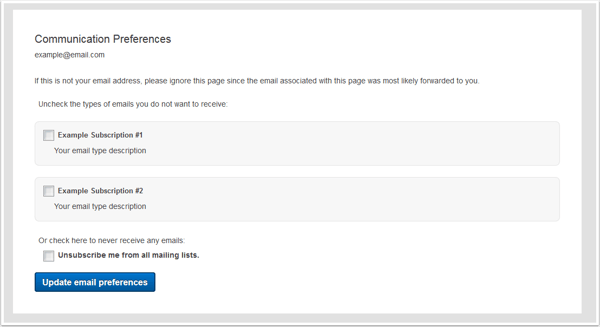
A link to the email preferences page can be created in the Hubspot email content editor. Simply select your targeted piece of text, select hyperlink, set the option in the "Link to" section to "Email subscription link", then the Subscription type to "Subscription preferences".
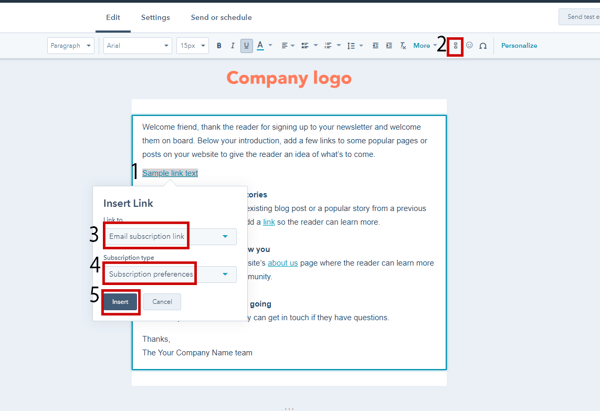
Please note that this link is also a Hubspot required link in all emails which also means it is always present at the footer of every marketing email.
Re-subscription process
There are 2 ways to re-subscribe from contact's point of view:
1. Opening an old marketing email, clicking on the "email preferences" link in the footer of the email as shown in the image below and then completing the form in the page.
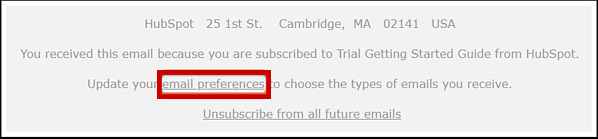
2. Submitting a Hubspot form and clicking on "Click here to get an email and opt back in". From here users will receive a "Resubscribe Email" and will then need to click on a link to the email preferences page requiring them to complete the form on the page.
Important note: Users need to complete these exact steps to re-subscribe. Submitting a form without doing these steps will still result in a successful form submission but without re-subscribing.
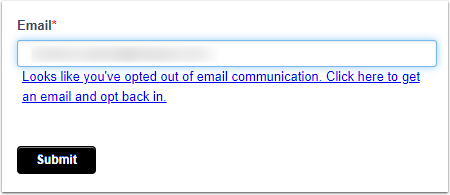
.png?height=120&name=Lupo%20Digital%20logo(white).png)