How to effectively interact with recurring users who have unsubscribed from marketing emails (Scenario Case)?
Scenario
"One of our customers is one who visits our website quite often and uses our products. The problem, however, is that they have unsubscribed from all marketing emails but still fill in forms to access our data sheets and guides. What are the best practices in this scenario?"
Manage your marketing email settings
-
In your HubSpot account, click the settings icon settings in the main navigation bar.
-
In the left sidebar menu, navigate to Marketing > Email.
-
Your marketing email settings include:
-
Configuration
-
Subscriptions
-
Subscription Types
-
Tracking
-
SMTP
-
- From these options, we are focussing on Subscriptions Type Preferences (Under Subscription Types), Resubscription Emails (Under Subscriptions).
Subscriptions Type Preferences
Rather than relying solely on opt-out functionality, subscription types capture three states to clearly represent a contact's consent to communicate.
For each subscription type, contacts may have any of the following three statuses:
- Opted in
- Not opted in or out (default)
- Opted out
The status for each subscription type is stored in the Communication subscriptions section on the left side of the contact record. Subscription type statuses can be updated manually for an individual, in bulk with a workflow, or via API.
Subscription types also include both a Process and an Operation to clearly define the role they play in communicating with your business.
Re-subscription email
This setting allows contacts who previously opted out of all emails to manage their email subscription preferences on any HubSpot form.
- Create and publish your re-subscription email:
- Click Edit email.
- You'll be redirected to the email editor for your resubscribe email. Edit the email details. This re-subscription email has pre-populated text you can customise, but you must keep the update your subscription preferences link.
- When your email is ready, click Next in the upper right.
- Click Publish to take the email to live, and you'll be redirected back to your email settings.
- Click to toggle the Re-subscription email switch on, then click Save.

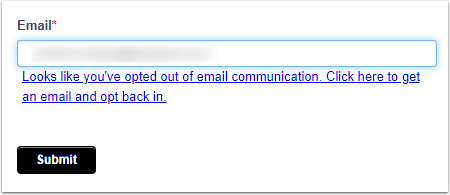
Please note: if a contact who previously opted out of your emails submits the form without clicking on the re-subscription link, they will not receive a re-subscription email.
Please note: you will not be able to use the Forms API with an email re-subscription form.
If you are excited about HubSpot's features and would like to learn more feel free to contact us!
.png?height=120&name=Lupo%20Digital%20logo(white).png)
-1.gif)