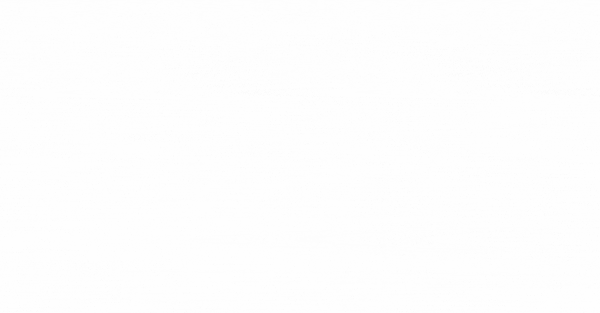This applies to all HubSpot levels, from Starter to Enterprise. HubSpot users with Account Access permissions can customise permissions for new and existing users in your HubSpot account.
Users will need to log out of the account and back in before updates to their permissions will take effect.
Users & Teams Settings
- In your HubSpot account, click the settings icon settings in the main navigation bar.
- Click Users & Teams in the left sidebar menu.
- Click the name of the user.
- In the right panel, navigate the tabs to grant and restrict permissions.
- If you've created roles, you can assign a role to the user to grant them the role's permission set. In the right panel, click the Role dropdown menu and select the role you want the new user to have.
- To make the user a Super Admin, click the Actions dropdown menu and select Make Super Admin. This will automatically give access to the user all tools and settings, with the exception of Sales Hub Starter and Professional features.
Please note: you must be a Super Admin to give other users Super Admin access.
- At the bottom of the pane, click Save.
To edit user permissions for multiple users at a time:
- Select the checkbox next to the user(s) whose permissions you want to edit.
- At the top of the table, click edit Edit.
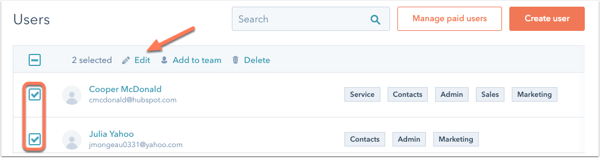
- In the right panel, navigate the tabs to grant and restrict permissions.
- Click Change next to specific permission(s) to adjust the users' access.
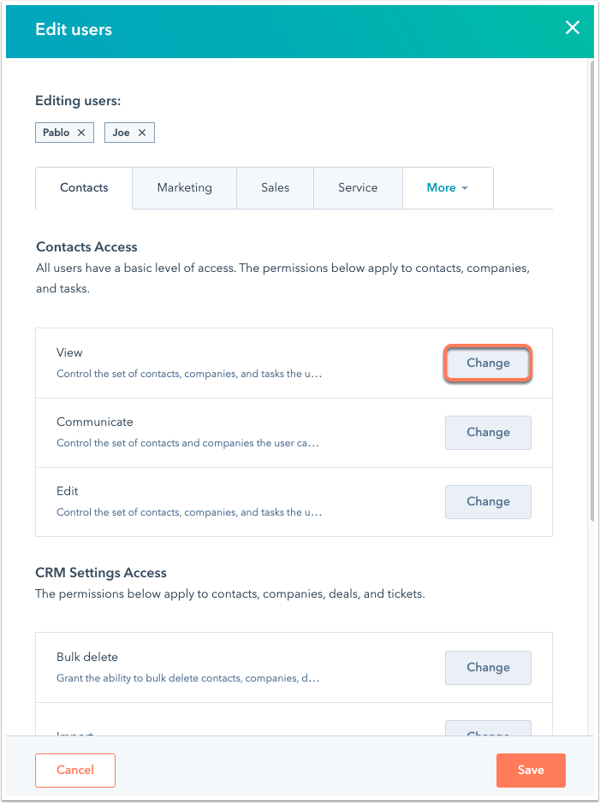
- Click Save.
Other levels of access you can customise include:
- Restricting edit access to properties to specific users, and
- Assigning content access to specific users.
Contacts, companies and tasks
By default, all users have access to contacts. On the Contacts tab, you can set more granular permissions and restrictions for contacts, companies, and tasks, and other functions relating to the CRM.
Need help setting this up or getting deeper with it in your portal, grab a time to discuss it here or click to call us.
See all our Knowledge Base for more information on: Contacts Access, Custom Object Access and CRM Settings Access.
.png?height=120&name=Lupo%20Digital%20logo(white).png)